Our content is reader supported, which means when you buy from links you click on, we may earn a commission.
Creating a Training Video in 3 Easy Steps (+5 Types to Choose From)

Creating a training video doesn’t have to be hard. In fact, it can be a lot of fun! But you need to make sure you have the right tools and an easy-to-follow process.
I’ve been creating training videos since 2004 and would like to share my process with you.
In this guide, I’ll show you how to create a training video that will engage your audience and help them learn new skills.
So, what are you waiting for? Let’s get started!
What is a Training Video?
A training video is a type of video that is used to train individuals (can be employees, students, customers, etc.) on how to do something.
Training videos can be used to teach people how to use a product, how to perform a task, how to follow a process, or just about anything else. Data from YouTube showed that 4 in 5 people say online video helps them learn new things. And that was back in 2018!
They are often created by businesses, educational institutions, or government agencies. Statistics by Kaltura show that almost 75% of enterprise companies use video for training their employees.
Training videos can be delivered in person, online, or on demand. They can be interactive or static, and they can be customized to the needs of the learner. When used effectively, training videos can help people learn new information quickly and efficiently.
Training videos are typically short and concise and may include features such as voice-over narration, on-screen text, and graphics. There are many different ways to create a training video including screen capture, voice-over, and PowerPoint presentations.
Why Create Training Videos?
Training videos can be an invaluable resource for viewers, helping them learn new skills or gain a better understanding of complex concepts. Plus, by making your videos available online, you can reach a global audience. This gives your viewers the opportunity to learn at their own pace and from the comfort of their own homes.

Here are several other benefits to creating training videos as opposed to other types of learning materials:
- Videos can be especially helpful for complex topics that require step-by-step instructions.
- Videos are more effective than text-based materials for teaching employees and students about new skills or concepts.
- They increase knowledge retention and can be re-watched so even if the learner didn’t understand the material the first time through, they can try again.
- Presenter-style videos are useful for demonstrating concepts or procedures.
- Screencast videos allow the learners to follow along with the instructor as they watch (this is really useful for learning how to use new software programs).
- Video training is great for remote workers who don’t have face-to-face access.
- Video-based learning is often cheaper than live classes.
- Training videos can also be reused multiple times, which can save training costs over time.
Pick the Type of Training Video You Want to Create
Choosing the type of training video can seem daunting, but it doesn’t have to be. There are really only three things to consider: your audience, your message, and your budget. Keep those three things in mind, and you’ll be able to narrow down your options pretty quickly.
Depending on your needs, you might want to create a simple PowerPoint presentation with audio narration, or you might opt for a more complex video with on-screen graphics and multiple camera angles.
There’s no right or wrong answer. It all comes down to what will work best for your audience.
If you’re not sure where to start, take a look at the different training styles we’ve included for you here. Once you have a clear idea of what you want to achieve, you can start planning and production will be much smoother.
What Are Presenter-Style Training Videos?
Presenter-style training videos refer to a type of video where someone speaks directly to the camera to deliver educational content.
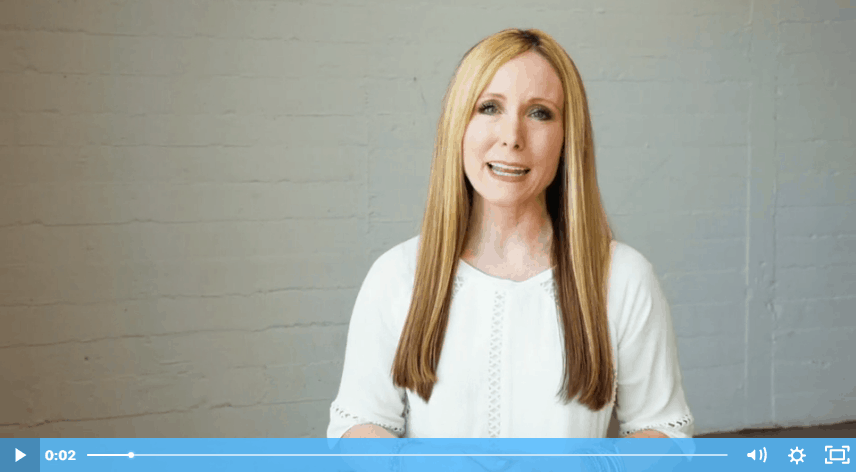
These videos are often used in corporate training programs since they are an effective way to communicate information to a large number of people. Presenter-style training videos can be used to cover a wide range of topics, from product demonstrations to customer service tutorials.
Typically, these videos are between five and ten minutes long, and they can be either live-action or animated. Presenter-style training videos offer an excellent way to deliver engaging and informative content that will help employees learn new skills.
Screencast Videos
Screen recordings, or screencasts, are a great way to demonstrate how to complete tasks or explain concepts.
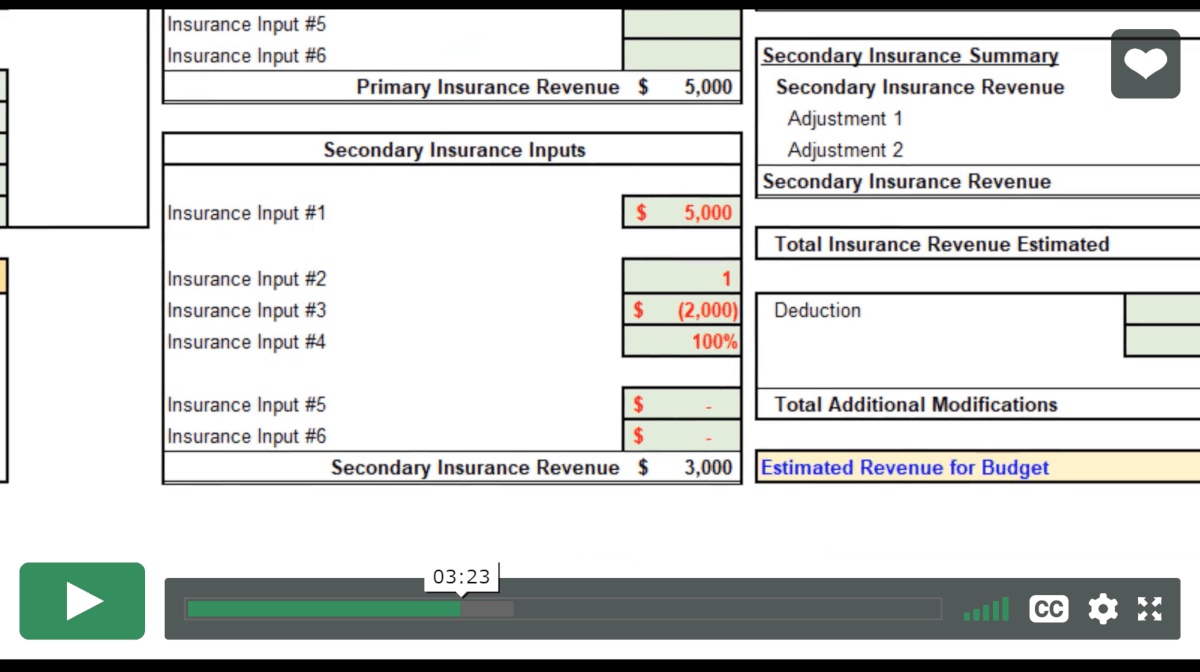
There are a few different factors to keep in mind when deciding whether or not a screencast video is a right choice for your project. You’ll want to consider the purpose of the video. If you’re looking to create something that is highly instructional or that needs to be very precise, a screencast video may not be the best option. On the other hand, if you’re looking to create something that is more casual and relaxed, a screencast video can be a great choice.
Another factor to keep in mind is the audience for the video. If you’re creating a video for a wide audience, a screencast video can be a great way to reach a large number of people. Also, consider the budget for your project. Screencast videos can be relatively inexpensive to produce, but they can be tedious and time-consuming to create.
Animated Videos
Making an animated video presentation allows you to quickly and easily convey important information. Without having to write out lengthy paragraphs, you can provide your audience with key information in an engaging and visually appealing way. Animated videos can be used for a variety of purposes, from product demonstrations to educational content. And because they are so versatile, they can be adapted to nearly any message or brand.
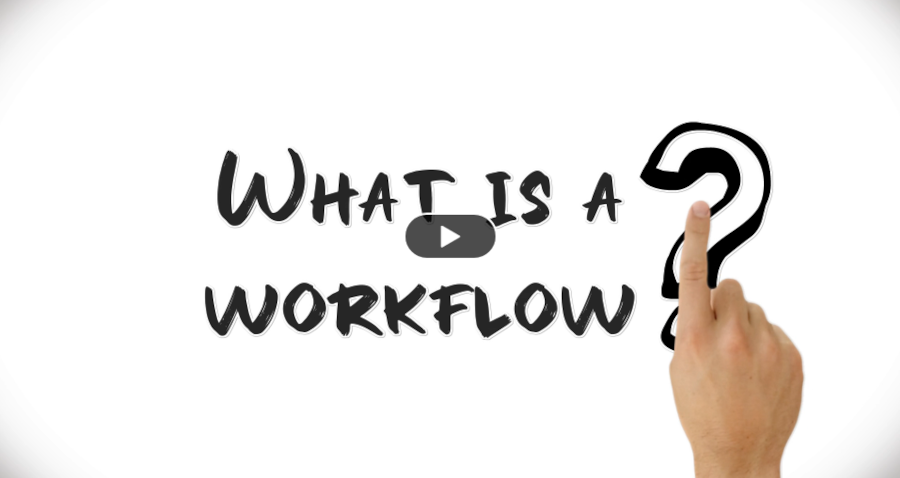
With animation software, you can create an animated character in just seconds and add text, objects, sound, and transition effects
How-To Videos
How-to videos are a great way to learn how to do something new. They’re usually much shorter than text tutorials, and they can be paused and replayed as needed.

In addition, how-to videos often provide a more immersive experience, making it easier to follow along. As a result, they are an ideal format for learning how to do things like cook a new recipe or fix a broken appliance.
Interactive Videos
Interactive videos are a great way to engage viewers and increase conversions. By allowing viewers to control the action, interactive videos give them a sense of ownership and involvement that traditional videos can’t match.

What’s more, interactive videos are also highly effective at driving conversions. Studies have shown that interactive videos can increase click-through rates by up to 300%. So if you’re looking for a way to engage your audience and boost your conversion rate, interactive videos are definitely worth considering.
How to Make a Training Video
With today’s technology, you can easily create a professional-looking video on your own. Here are the steps …
1. Outline and Storyboard Your Video
Outlining your video content is essential to making a successful training video. You can even write a full video script.
By taking the time to plan out your video, you can ensure all the information you want to communicate is conveyed clearly and effectively. When outlining your video, start by breaking down the content into smaller chunks.
Then, create a storyboard for each section, visualizing how you want the finished product to look. Storyboards help you plan out the sequence of events in your video. They also help you plan out all the shots needed for your video.
Your storyboard should include images that represent what happens during the course of the video.
Your outline and your storyboard will help to keep you on track as you film and edit your video.
2. Record Your Training Video
If you’re creating a screencast, then get your software ready and start recording your video.

If you’re doing live video then record your training video on your phone, computer, or camera. Make sure to get a good angle that shows your whole body and the area around you. If you’re using a phone or camera, use a tripod to keep it steady and set up good video lighting.
If you’re doing a live video, then record yourself talking through the task step-by-step. Start by saying what you’re going to do, then do it. As you’re talking, try to focus on explaining things clearly and concisely. In addition, make sure you have good eye contact with your audience and keep a positive facial expression while filming.
If you’re doing a screencast then you can do the voiceover yourself or you can use a professional voiceover artist to narrate your story.
Don’t worry if you stumble or make a mistake during the recording process. Continue recording until you’re done, You’ll fix those mistakes when you edit your video.
3. Edit Your Video
Video editing is time-consuming. In fact, it’s my least favorite part of creating a training video. You have to watch or listen to yourself repeatedly to edit out those mistakes you might have made.
Once the mistakes are gone, you’ll also want to add in any graphics, music, and transitions to make your video more engaging. If you filmed your audio and video separately (like in a screencast), now is the time to put them together so the audio matches what’s being shown in the video.

This is also where you add in an animated intro if you’re going to have one or an exit image. You want to make it as professional as possible and all of these added touches help your training video look more professional.
If the thought of reviewing your video over and over doesn’t sound right to you, you can also hire a professional editor to do it for you.
Once your video is edited, you’re ready to render it. After you have your video completed and in a watchable format, you can upload it for sharing!
Tips for Making More Effective Training Videos
Effective training videos must first and foremost connect with the learner. If a learner doesn’t feel like the material is relevant to them, they’re not going to bother watching it.
Keep your videos short and sweet. No one wants to sit through an hour-long video when they could read a couple pages of text or watch a 5-minute video instead. A survey by ATD reported that 72% of the organizations surveyed were planning to (or already) use microlearning-sized videos.
Stick with a single learning objective per video. If you try to cover too much ground, you’ll just end up overwhelming your learners.
Make sure your videos are visually appealing. If they’re boring or difficult to follow, again, your learners just won’t bother watching them.
Frequently Asked Questions on Creating Training Videos
How do I create videos using PowerPoint?
You can create videos using PowerPoint by following these steps:
- First, open up PowerPoint and create your presentation. Make sure to include all the content you want in the video, such as slides, animations, transitions, and audio.
- Once you’re finished, click on the File tab and select Export. From the drop-down menu, select Create a Video.
- In the next window, choose your desired video quality and file format, then click Export.
PowerPoint will now create your video and save it to your chosen location. You can watch it by double-clicking on the file or opening it in your preferred media player.
How do you create an interactive training video?
There are a few things you need to create an interactive training video which we’ll cover here:
- You need to decide what type of interaction you want in your video. This could be anything from clickable links to audio commentary.
- Once you know what type of interaction you want, you need to create the video itself. This can be done using any number of video editing software programs.
- Then you need to add interactivity. This is usually done by embedding code into the video itself.
- Once your video is complete, you need to upload it to a server so that it can be accessed by people who want to view it.
How long should a training video be?
The length a training video runs depends on the subject matter and the audience. If you’re teaching a complex skill that requires a lot of step-by-step instructions, then a longer video might be necessary. On the other hand, if you’re covering a topic that’s relatively straightforward, a shorter video might suffice.
In general, it’s best to keep training videos as concise as possible while still providing all the essential information.
How do you write a training video script?
Before you write a training video script, you need to understand the purpose of the video and the target audience. Once you’ve figured this out, you can start to write the script. There are a few key elements that all training videos should include: an introduction, objectives, content, conclusion, and call to action.
- Introduction: This should introduce the topic of the video and explain why it is important.
- Objectives: The objectives should state what the viewer will learn from watching the video.
- Content: The content is the main body of the video and should provide information on the topic in an engaging way.
- Conclusion: The conclusion should summarize the key points covered in the video and emphasize the importance of learning the material.
- Call to action: The call to action should tell viewers what they can do with the information they have learned.
Put the Theory into Practice: Create a Training Video
Now that you understand how to create a training video, it’s time to get started on your own.
With just a little effort, you can produce videos that will help your viewers learn new skills.
So what are you waiting for? Get creative and start recording!