Our content is reader supported, which means when you buy from links you click on, we may earn a commission.
Everything You Need to Know to Connect Teachable to ConvertKit [Using Zapier] That Will Make You GDPR Compliant
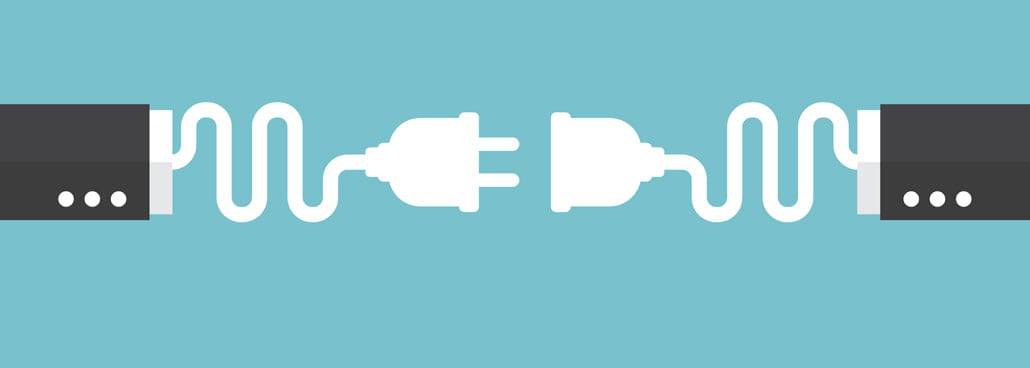
Please note: there are affiliate links in this article. I will earn a small commission if you purchase from a link you clicked on. There is no extra charge for you.
If you’ve looked into Teachable, you’ve probably seen that it integrates with ConvertKit (a popular email marketing tool).
The problem with it at the time I’m writing this article, is that the native integration is not fully complete.
This may be the case with other email marketing tools Teachable integrates with. I don’t know for sure, I only tried ConvertKit. I’ll go through the Teachable to ConvertKit issue as well as how to solve it in this tutorial.
Table of Contents
Check Boxes On Teachable Sign-Up and Check Out Pages
The entire reason for the problem is the little check box on the Teachable sign up page. You can see the two check boxes in the screenshot below.
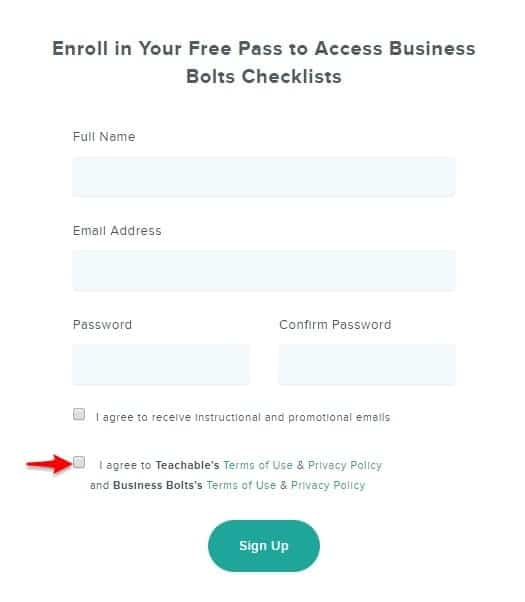
The bottom one is where your students have to agree to both the Teachable’s Terms of Use and Privacy Policy as well as your company’s Terms of Use and Privacy Policy (in my case it says Business Bolts’s).
Never mind the fact that it’s a little much, I guess over-doing it with legalities isn’t always bad. With that second agreement box, if your students don’t check it they can’t move forward and enroll in your course. And that’s exactly how it should be.
See here, I tried to sign myself up without marking off that box and I’m told I must fix it:
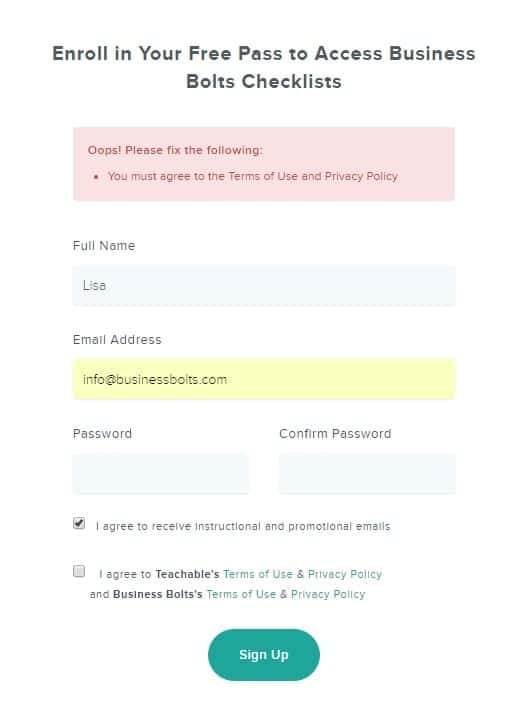
Either the student marks that box off so they can enroll or they don’t mark that box off and they cannot enroll.
As the course owner you’re getting agreement on your Terms of Use and Privacy Policy or you’re not allowing the student into your course. That means everyone who enrolls in your course agrees with both those Terms of Use and Privacy Policies. Again, this is exactly how it should be so there’s no problem here.
What’s the Problem?
The check box above it is the one that’s the problem for your email integration.
![]()
As you can see, it says ‘I agree to receive instructional and promotional emails’.
If I were a student enrolling in your course (whether it’s paid or free) I would be thinking, ‘hey if I mark this box off I’m getting their marketing emails and if I don’t mark this box off, I’m not getting their marketing emails’.
Right? There’s not really any other way to reasonably interpret this.
So that means if you’ve got Teachable hooked up to an email marketing tool, it should not send the student’s email to that tool if they don’t mark the box.
If they do mark the box then that student’s email should go to the email marketing automation tool and they should start getting your email sequence.
The problem with the ConvertKit integration is this box doesn’t work!!
You can sign-up and tick the box and your email will be sent to ConvertKit where you’ll get the follow-up emails.
You can sign-up and not tick the box and your email will be sent to ConvertKit where you’ll still get the follow-up emails.
Uum …
It doesn’t matter if I mark or don’t mark that check box, I can go through with the sign-up process and get the course. Which is actually a good thing.
But either way I’m getting those emails. Even if I specifically did not mark off that box and I don’t want them.
If I’m your potential student and I don’t mark off that box saying I’m up for emails, but I start getting them anyway, I’m probably going to get annoyed.
And really, legally, you’re not supposed to do that.
GDPR and the Check Boxes
This is all on the newer side of email marketing and falls under GDPR.
GDPR or General Data Protection Regulation went into effect in May of 2018 and tightens up email laws to benefit people in the European Union.
You may be saying, most of my customers are located outside Europe, but can you really be sure no one from the European Union is ever going to sign up to your course? It’s probably a good idea to abide by it and due to the fact that Teachable’s got that check box on their sign up forms, you kind of have no choice.
The checkbox is a good idea.
It just creates a complicated system where people can enroll in your course, but opt to not be added to your mailing list when they don’t mark off that box. Only those who check the box should gain access to your course and be added to your mailing list.
Under GDRP (as I understand it) you have to deliver your free course (or PDF or whatever you’re giving away) to everyone who enrolls, even the people who don’t want any further communication from you.
So it’s not like the Terms of Use and Privacy Policy agreement check box. Not marking it stops the process. The person trying to enroll should get your course whether they mark the box to get communication from you or not.
Just to be clear of the problem, that Teachable check box is not just on a free sign-up page. Low and behold, it’s also on a check out page.
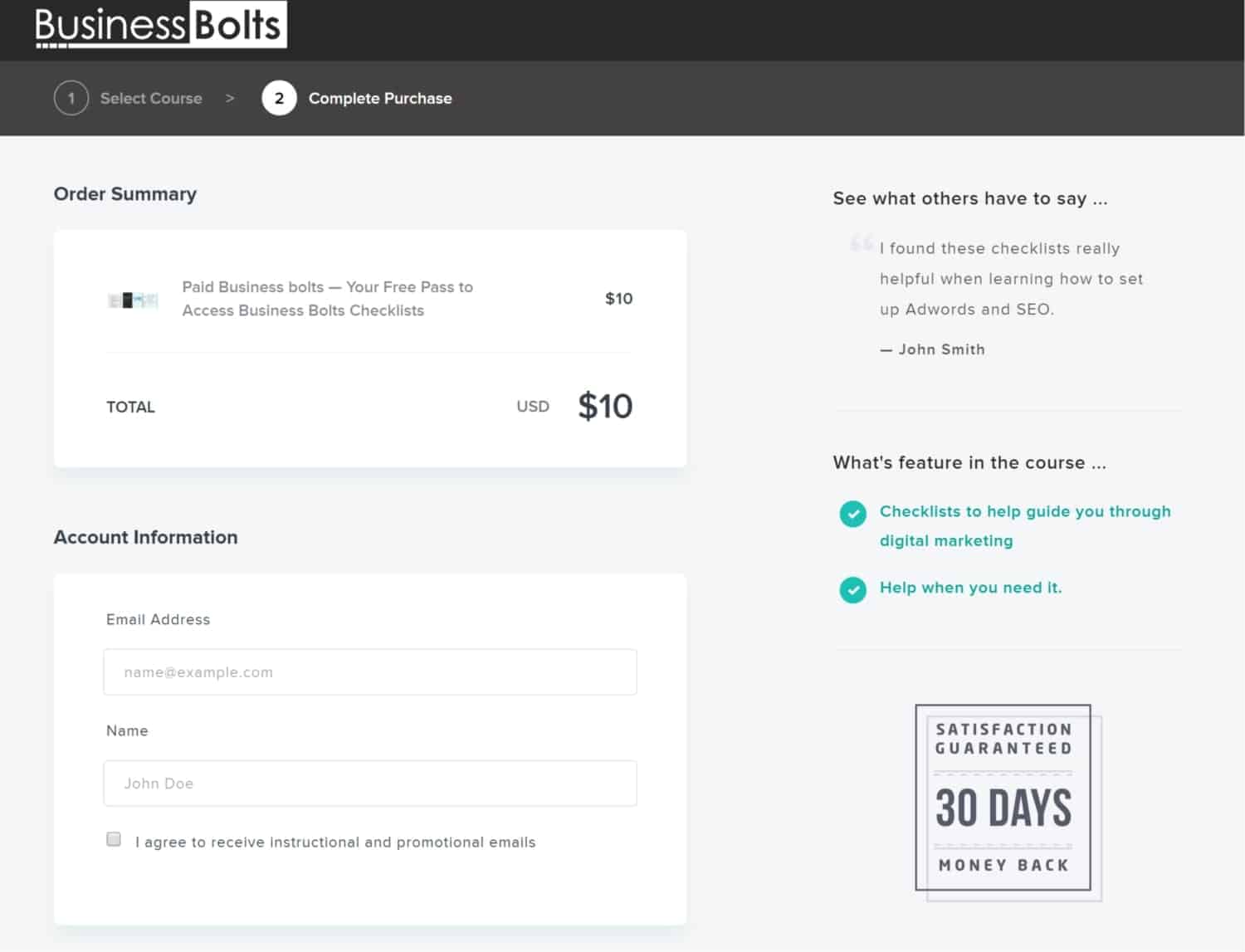
Yikes …
So ya, it’s here too. And the order’s going through whether they mark that box or not. In fact, their email’s going through to ConvertKit whether they mark that box or not.
Often you want to sell people other stuff so getting their permission to email them is important. And you want to be in compliance with the law. So you know … both things are important.
[elementor-template id=”22359″]
How to Get the Check Box to Work
As far as I know, there are two options for getting that check box to work.
There’s an upgraded plan for Teachable where you can use webhooks.
Wikipedia describes a webhook as:
A webhook in web development is a method of augmenting or altering the behaviour of a web page, or web application, with custom callbacks. These callbacks may be maintained, modified, and managed by third-party users and developers who may not necessarily be affiliated with the originating website or application.
Pretty sure most people who sign up to Teachable don’t know how to or want to deal with all that. If you’ve got access to a developer maybe you can pay them some money and get it set-up.
An easier way to make this work is to use Zapier in order to get ConvertKit and Teachable to integrate properly with each other.
I know you may have entered the ConvertKit API key into your Teachable account and think this solves the problem, but it doesn’t. At least not at the time I’m writing this. That’s the whole problem. Maybe it will when you start using Teachable.
It’s best to try signing up as a new student with the box marked off and signing up without it marked off with a different email address and see if both those email addresses land in your email marketing account (and try this with any tool you’re using, even if not ConvertKit).
The integration sends everyone to your email marketing automation tool. If you want to move closer to compliance with GDPR and just good marketing sense then you need that check box to be functional.
The Support
Now I gotta tell you, I felt like I sent in about a gazillion requests to get this to work. I mean, really, at least.
I sent emails to Teachable for several days. Just back and forth. They’d tell me ‘Oh here’s how you do this’. It wasn’t even remotely close. Honestly, I don’t think they have many people with this set-up correctly. No one at Teachable knew how to do it.
They’d send me to a tutorial which wasn’t the right thing. For instance, they’ve got a tutorial on how to get people enrolled in your online course who later unsubscribe from Teachable emails to be automatically unsubscribed from your ConvertKit list.
That’s useful, but not the same thing.
The people who don’t tick off that box should never be subscribed at all. They aren’t going to want to click unsubscribe at any time to get off your list since in their mind, they didn’t choose to get your emails. Ever.
In their defense, Teachable usually did email me back within 24 hours, but they didn’t give me the right information for this problem
So anyway, after a few days of going back and forth, following their Zapier instructions, and still not having a working check box, I moved onto asking the Zapier people for help. Now I’d like to tell you that I sent in a request and got the right instructions right away. But that’s not how it worked out.
About 12 emails later … (yes it really was about 12 emails over about 5 days) they did find me a solution.
Here’s what I had to do in case you decide to go with Teachable (which is a fine online learning platform, it’s just that they do have a problem integrating with ConvertKit).
Zapier integration with Teachable and Convertkit
You’ll need to set up 3 zaps in zapier.
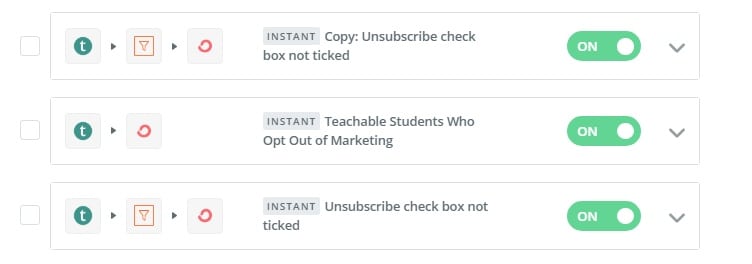
One is for Teachable students who opt out of marketing. That one is easy. That’s the middle one in the screenshot above. Teachable actually has a tutorial for that one that works that you can view here.
The next two accomplish the task of making the Teachable check box functional.
‘Unsubscribe check box not ticked’ is the first one. This one has a filter (that’s the icon in the middle that looks like a funnel) where you’re setting the filter to false. That’s the third one above and we’re going through that one first.
The other one (which is shown first in the screenshot above) is a copy of this one that we’re going to make one small change to.
Anyway, I’m going to go through the main one you need to set-up. It’s called ‘unsubscribe check box not ticked’.
Unsubscribe Check Box Not Ticked
This is the one that has a filter which is set to false.
Zapier has a main area and then a sidebar on the left that serves to summarize your zap. Here’s part 1 of that zap as shown in the sidebar:
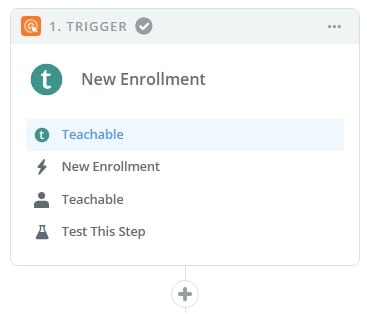
Trigger App
To get part 1 set up, you first need to choose a trigger app. That’s going to be Teachable because you want people who enroll in your Teachable course to be moved somewhere else. So first select Teachable like shown here:
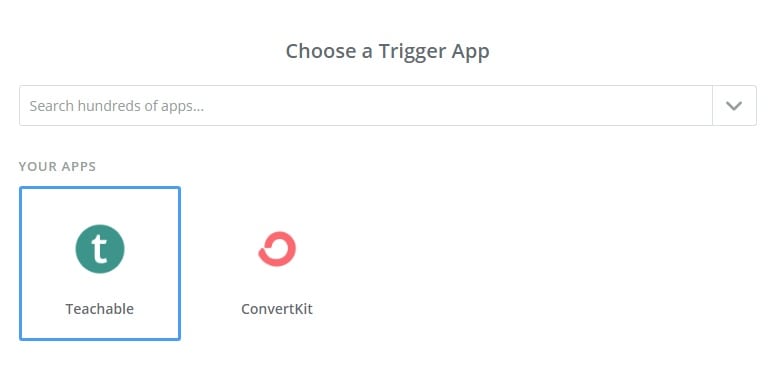
Next you need to select a Teachable trigger. As shown below, I’ve selected ‘New Enrollment’. That means Teachable will trigger when a user enrolls in a course.
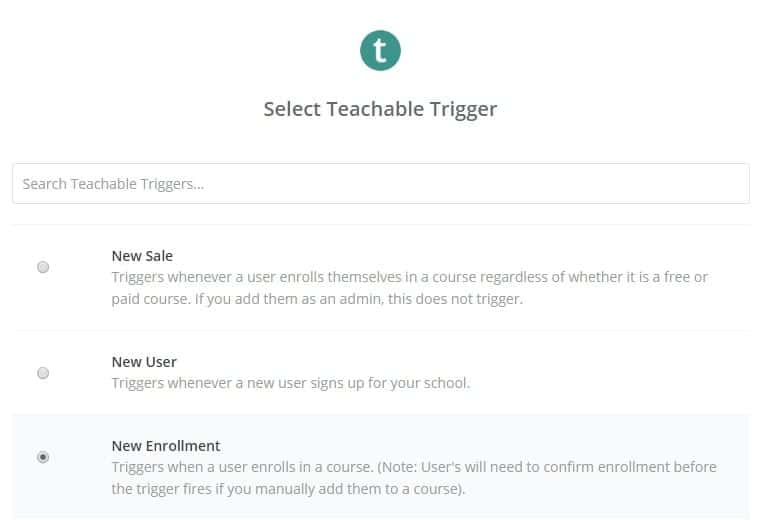
So that’s really all there is to part 1 of the zap.
The Filter
Next I’m showing you a screenshot of part 2, which is the filter. Here’s what that part should look like as shown in the sidebar when you’re done:
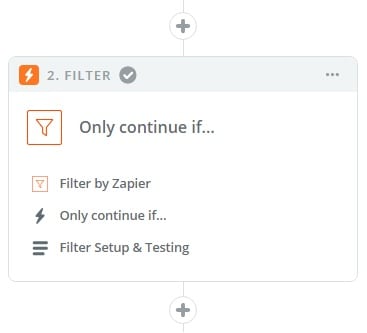
To get that started, you need to select a filter as shown here:
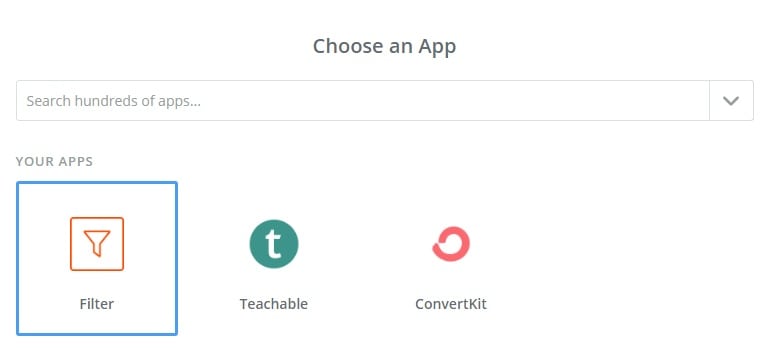
Next, Zapier will walk you through the more complicated part of the zap.
It starts with ‘Only continue if …’. From there you need to use that drop-down arrow below and find the text ‘Object Unsubscribe From Marketing Emails’. Then set that to ‘(Boolean) Is false’.
Next you need a second part that says ‘Object User Unsubscribe From Marketing Emails’ and also set that to ‘(Boolean) Is false’.
There are a few more screens to follow. They are just testing screens to see if the zap is working. The one below is the main one:
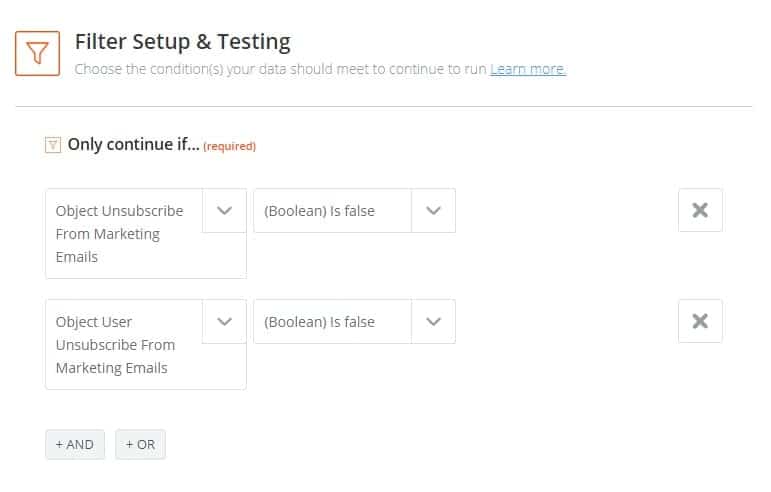
So make sure it’s all set up like this.
Next is part 3 of the zap. This one is the action. So first you found the trigger (someone enrolled in Teachable). Then you set the filter (which is supposed to be filtering them out if they didn’t mark off that checkbox). Finally you’ve got the action (which is where you’re either passing their email address or not passing their email address into ConvertKit).
Here’s what that action step looks like:
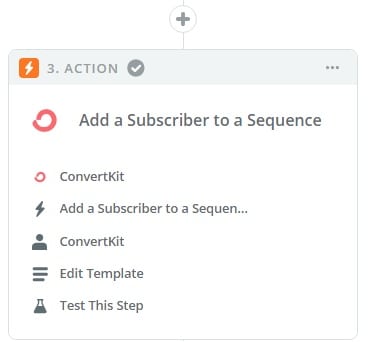
Action App
So first you need to choose an action app which in this case is ConvertKit. That’s where you want their email address sent (only when they mark off the check box). So here I’m selecting ConvertKit:
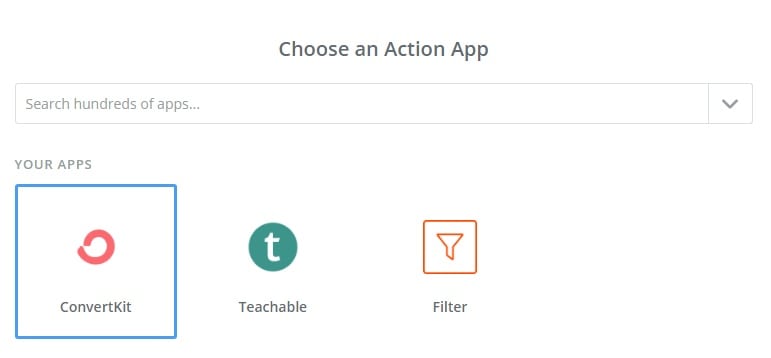
Then you select a ConvertKit action which is that you want to ‘Add a Subscriber to a Sequence’. You just click that radio button as shown below:
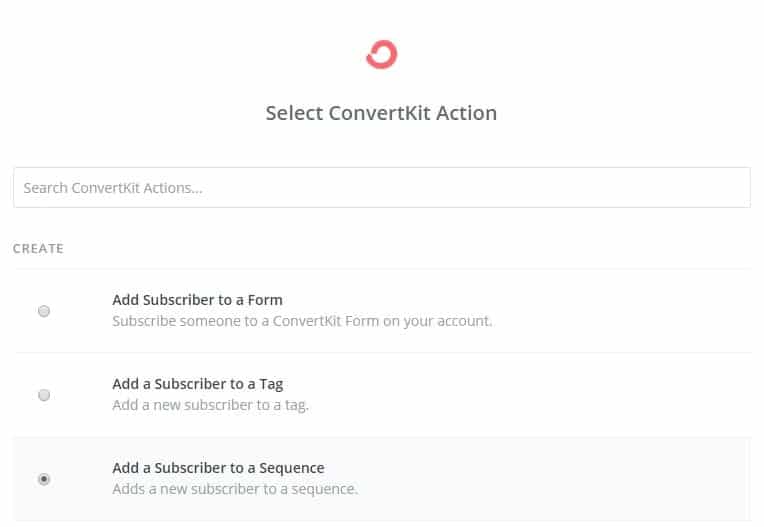
Next you select and Test your ConvertKit account (there is a lot of testing with these zaps in between all the steps):
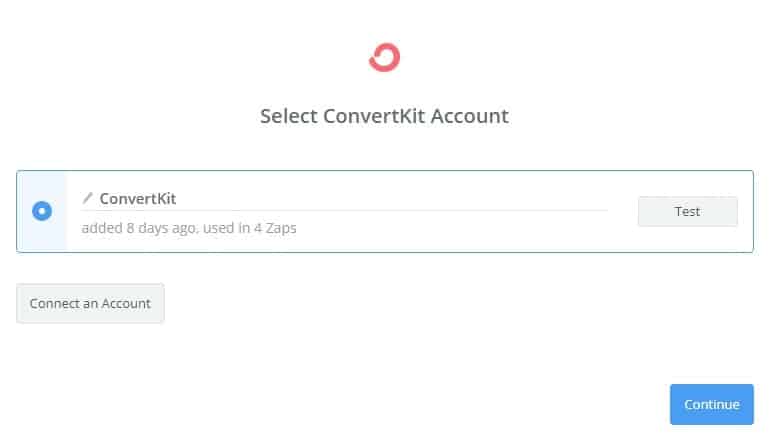
From there you set up your ConvertKit subscriber like shown below. So the sequence must already be created in ConvertKit. You can use the drop down arrow to find the right sequence and select it. Here I’ve got mine selected (Teachable Double Opt-in), but yours can be called whatever you want.
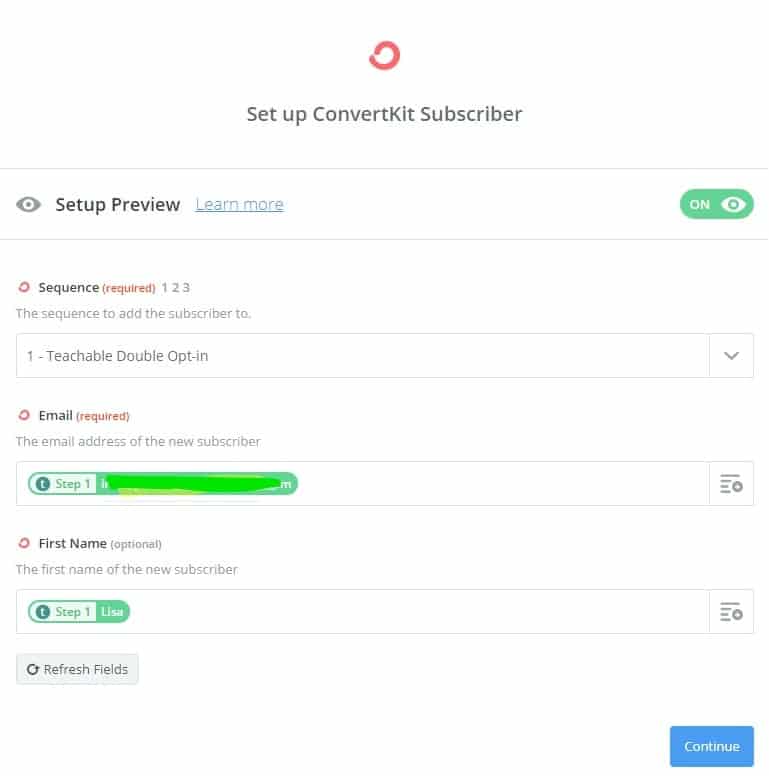
Then you need to click on that right text icon with the plus sign under Email (it’s on the far right). That will show you some fields. You want the one that’s an email address (I’ve blanked it out since it was someone’s actual email address).
Then you can send over the First Name. Just go to the far right icon with the text and the plus sign and find the name field.
The problem with this name field is that it’s not just the first name that comes up here. In my screenshot it looks like it is, but it’s only because I was being lazy with my testing and only typed in my first name.
It’s actually the first and last name that will show up here if the subscriber typed them both into the Teachable sign-up form. So you can import that into ConvertKit if you want, but if you try to merge this into an email it will show their first and last name. So you may not want to use the merge feature in ConvertKit in your emails.
That’s also kind of a bummer because including someone’s name in your email to them helps personalize it. And I don’t see anyway you can only include their first name.
Setting Up the Final Zap
When you get all that done, you need to make a copy of that zap. Again, in my screenshot it’s the zap called ‘Unsubscribe check box not ticked’ with a filter where now you’re setting the filter to true.
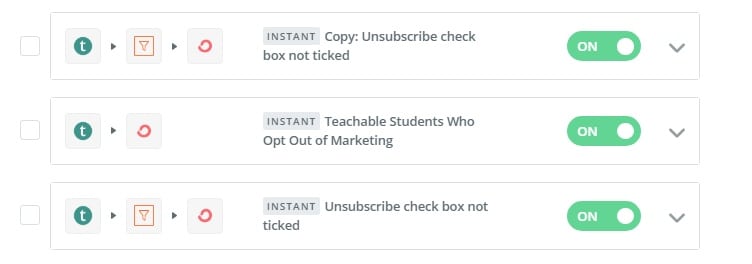
See how the first zap above is a ‘Copy’. Just make a copy of the one we just went through (the one at the bottom) and navigate to that second step. It has the 2. Filter as shown below.
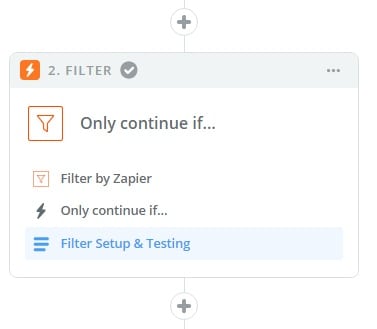
Then click on Filter Setup & Testing and you’ll be at the following section of your zap:
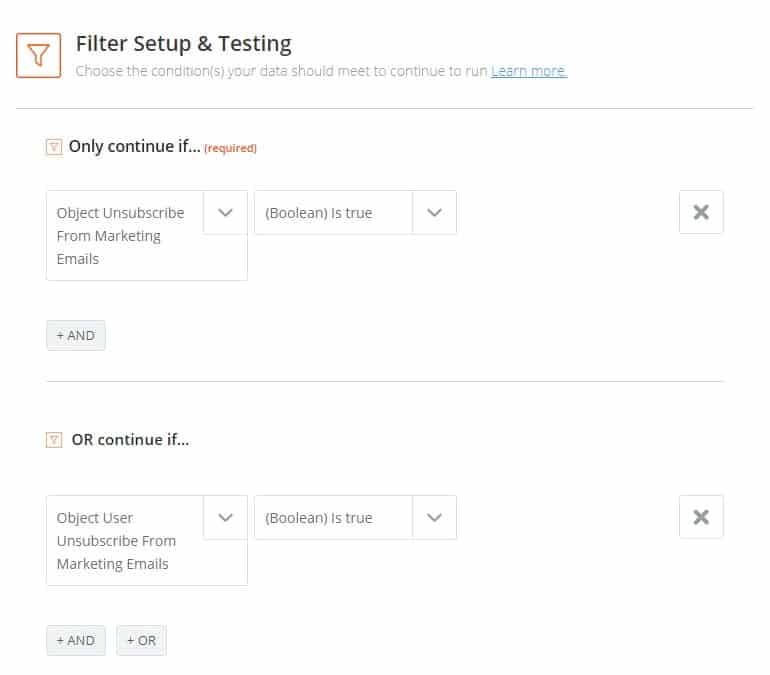
So see here, I changed the false to true. Just change them both to ‘(Boolean) is true’ like shown above and that one is done. So that was much easier.
Just for good measure, I also disabled the Teachable to ConvertKit integration within Teachable (which is back in the Teachable admin). You’re supposed to be able to add in your ConvertKit API key in the box and have everything integrated like shown below.
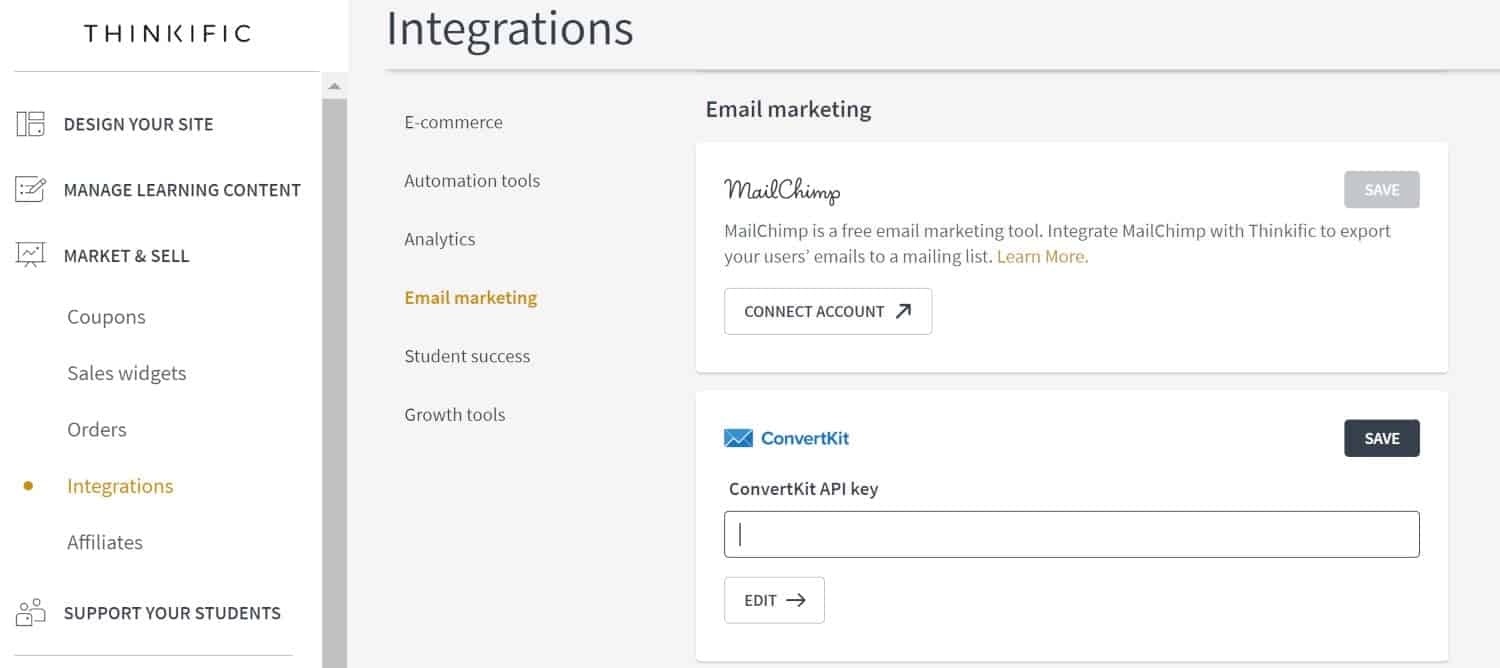
That’s what I removed since it doesn’t work completely anyway. I don’t know if the Zapier integration works with that enabled, but through one of the support tickets at Zapier, we discussed taking that off, because it seemed no matter how we configured the zap, subscribers were still going to ConvertKit.
We ended up changing one of the zaps at the end and I never wanted to put that integration back since it was working. So I’m not 100% sure if you need it or you don’t need it. In the end, I don’t think it matters if you’ve got it set up in the Teachable admin or not.
Just make sure to set-up Zapier correctly.
Once Zapier is set-up, you need to go to your sign-up page and test it out.
Now after all this, you may be wondering …
Will This Check Box Lower Your Email Subscription Rate?
Yes, it most definitely will.
Any step you add in lowers your conversion rate for just about anything you want people to do online … even just adding a check box lowers it.
So with all this trouble, do you really need the check box?
I’m no expert on GDPR, but I know enough to know that’s why Teachable put that check box on the sign-up pages, but that GDPR doesn’t specifically require check boxes.
They just want you to tell people what they’re signing up for. So if you say here’s my free course, here’s how to sign up and you don’t mention the emails they’re going to get, then that’s bad according to GDPR. If you say, here’s my free course plus you’re going to get emails then I think you’re OK and don’t actually need a box.
So it would be nice to tell people about your instructional and promotional emails on the sales letter and on the sign-up form. That way you’re letting people know exactly what they’re getting. They’re getting your course plus follow-up instructional and promotional emails.
Can You Change the Text?
That Teachable check box is very vague and isn’t going to mean much to people signing up to your course. And you can’t change it. So that sucks.
I would have loved to, but I can’t see a way to change it to ‘Sign up to get free, valuable information on [my topic]’. Or ‘Sign up to get the Business Bolts Weekly newsletter packed full of valuable information’.
That would be nice. Instead I gotta stick with:
![]()
Ya, not sure who wants that!
Inside the Teachable admin, there are ways to change some text snippets.
I looked all over for it, but did not see where I could change this text. There is something like it in the text snippet changer area, but it didn’t update my sign-up form. So I don’t see how you change it.
Anyway though, having that check box does help move you closer to compliance with GDPR. You’re allowing your students to enroll in the course and not get emails if they don’t want them.
Again, it might be a real good idea to talk up your email newsletter on your course sales page. Make it a bonus if they sign up to a paid course. Make it part of your free course. Then maybe when people get to that Teachable sign-up page, they’ll actually mark it off.
Because otherwise who really wants to receive:
‘instructional and promotional emails’
That sounds totally boring.
I know I get enough of those.
So the bland language here really isn’t going to entice people to mark it off at all.
[elementor-template id=”22359″]
Zapier Costs
Zapier can fix the Teachable check box issue, but you’re going to have to pay for it.
However, Zapier’s free trial account will not work for this (at least not past the 14-day trial period). Since you have to add in filters, you’re now at a 3-step zap and those are on paid plans only.
You’ll definitely want to double check, but when my trial ran out the first time (oh yes, it took that long since I procrastinated getting into Zapier at all), then the zaps with the filters stopped working.
The cheapest monthly plan to get Zapier to fix the tick box problem is $25 a month. You can get a discount if you pay annually.
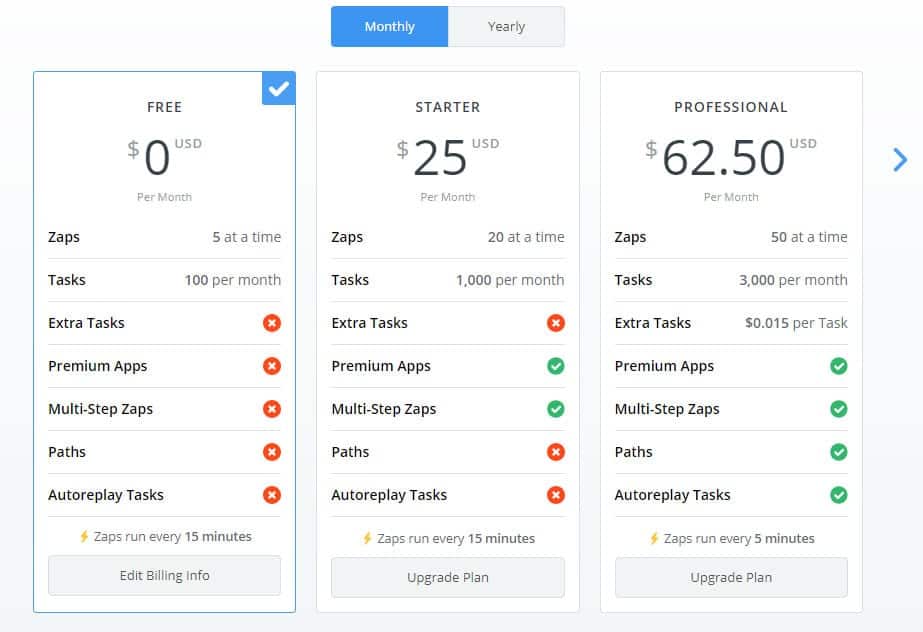
With that paid plan you can get 1,000 tasks per month. A task is each time a zap runs.
I was thinking the zap would only run when I had to filter someone out (i.e. when they didn’t tick off the box), but it’s not. The only way I could configure this where it worked, the zaps will run every time someone signs up to your course. That’s because every time someone signs up, Zapier must run through the filter.
You can filter 1,000 people on the $25 a month plan.
With that third zap you could have some people sign up and unsubscribe from Teachable and it will run as a task. So that can increase your tasks.
That next plan up was $60+ a month and would get you to 3,000 tasks a month.
If you’re offering paid courses and have less than a 1,000 people sign up per month then you’ll only need to pay $25 a month. That’s not bad to get this integrated properly (but it would be nice if it just worked properly without going through all this).
Testing the Integration
Make sure the Teachable to ConvertKit integration through Zapier works right before you just assume it is. Test it out by signing up with one email address where you don’t tick off that box and another where you do. Make sure you know which is which and then go check and see who’s in ConvertKit.
If it’s both, go run outside and scream, then contact Zapier. You’re in for it, but they can eventually get this working for you.
I feel badly about what I put them through so I’ve wrote this guide. Plus I really hope it saves you some time. Teachable is a good platform (you can check-out my Teachable review if you haven’t yet decided on it), but this whole ordeal was upsetting, enough so that I ended up investigating Thinkific, one of Teachable’s competitors.
I ended up putting together a Thinkific review and a Teachable to Thinkific comparison review.
Also, the impact GDPR is going to make on digital marketing isn’t 100% clear right now. There’s a lot of confusion on check boxes and many other issues so we don’t know what’s going to happen.
Double Opt-In
OK, one last thing here is to talk about what you’re going to do with the people who get into your ConvertKit sequence (or any other email marketing tool you may be using).
Are you just going to start sending them emails?
If you jump through all these hoops, talk about the emails in your sales page or on the sign-up page, fix the check box issue, and get them into ConvertKit should you do a double opt-in?
It’s up to you.
I had one set-up for Teachable and I kept it when I switched to Thinkific. My only course right now is free so people don’t need to enter a credit card and have their name match. They just enter their name, email address, and a password a couple of times. I could have some spammer fill out the form quite easily so I do have double opt-in set up.
The problem as business owners is we don’t want to have 100 people sign up or pay for our course and have only 2 tick off the box and double opt in. That’s a lot of work for a dismal opt-in rate like 2%. So you’ll have to figure out how you want to approach this.
I don’t think having a double opt in is a good substitute for making the check box work though.
I think they’re two separate issues and you should make sure that check box works if you’re going to use Teachable, which at this point means you’ll have to use Zapier.
Then decide if you want people to confirm their email address before you start sending them emails.
Good luck and I hope this helps!
Teachable offers a free plan if you’re not yet using it and are interested in trying it out.