Our content is reader supported, which means when you buy from links you click on, we may earn a commission.
Adobe Animate Vs After Effects: The Great Debate
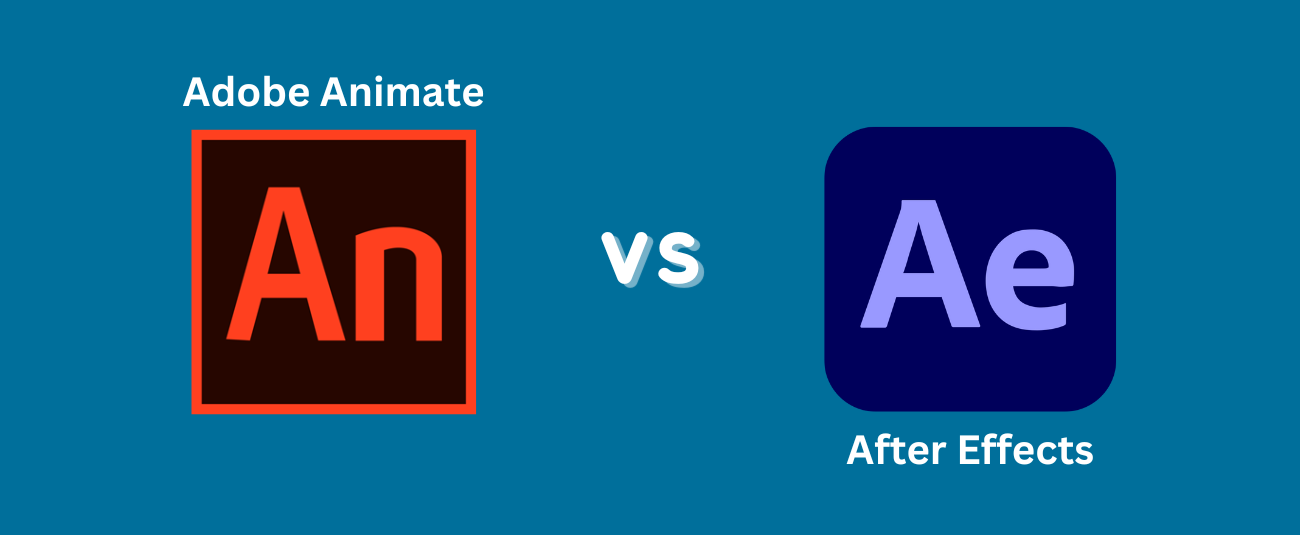
Ah, the great debate.
Some battles, like Coke vs. Pepsi or Marvel vs. DC, will never be definitively settled. And when it comes to animation software, there’s no debate entirely as heated as the one between Adobe Animate Vs After Effects. Both are powerful programs with their unique strengths and weaknesses.
Choosing the right software for your needs is difficult, especially when there are so many options on the market. If you’re in the market for 2D animation software, you’ve probably come across both Adobe Animate and Adobe After Effects.
But how do you know which one is right for you? Let’s consider the key differences between these two programs to help you decide.
Adobe Animate
Adobe Animate is a powerful tool for creating animations and interactive content. With it, designers can bring their illustrations and graphics to life in many ways, from simple movement to complex interactivity. It allows for the use of both bitmap and vector graphics, giving artists the flexibility to work with various styles and techniques.
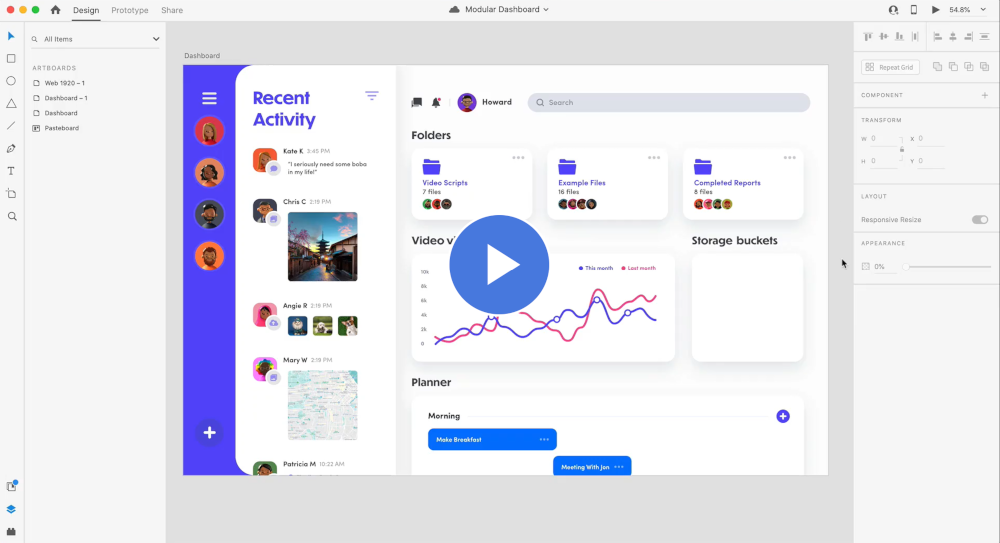
Animate also offers support for various platforms and devices, making it easy to publish and share animations across multiple mediums. For website banners, mobile games, or television commercials, Adobe Animate can help bring any project to life. Its broad range of capabilities makes it a valuable asset for any animator or designer.
History of Adobe Animate
Adobe Animate made its debut in 1996 as a vector animation program for the web. Despite its initial success and adoption by major companies like Disney and Nickelodeon, it faced criticism for its intensive use of device resources and questionable security. In recent years, with the rise of mobile devices and HTML5 technologies, Adobe has shifted towards a focus on creating animation and interactive media for a variety of platforms.
Today, Animate is used by artists and game developers alike to bring their creations to life on screens big and small. Although the program has changed over the years, its dedication to creativity remains unchanged. It continues to be a staple tool in the digital animation industry.
Features of Adobe Animate
Vector-Based
Adobe Animate is a vector-based animation software that allows users to create animations for television, film, and the web. Vector-based animation is a type of animation that uses mathematical equations to draw images on the screen. This type of animation is often used for cartoons and other animated films.
Frame-by-Frame
Adobe Animate also offers a frame-by-frame animation tool that allows users to create more realistic animations. With this tool, users can create each frame of the animation individually. This type of animation is often used for live-action films and video games.
Bone Rigging
Bone rigging is a feature in Adobe Animate that allows users to create skeletal animations. This type of animation is often used for characters in video games and 3D films. Bone rigging allows animators to control the movement of each bone in the character’s skeleton, which makes the animations more realistic.
Inverse Kinematics
Inverse kinematics is a feature in Adobe Animate that allows users to create realistic character movements. This feature calculates the path of a character’s limbs based on the movement of the character’s body. This makes it possible to create realistic animations of characters walking, running, and climbing.
Pros of Using Adobe Animate
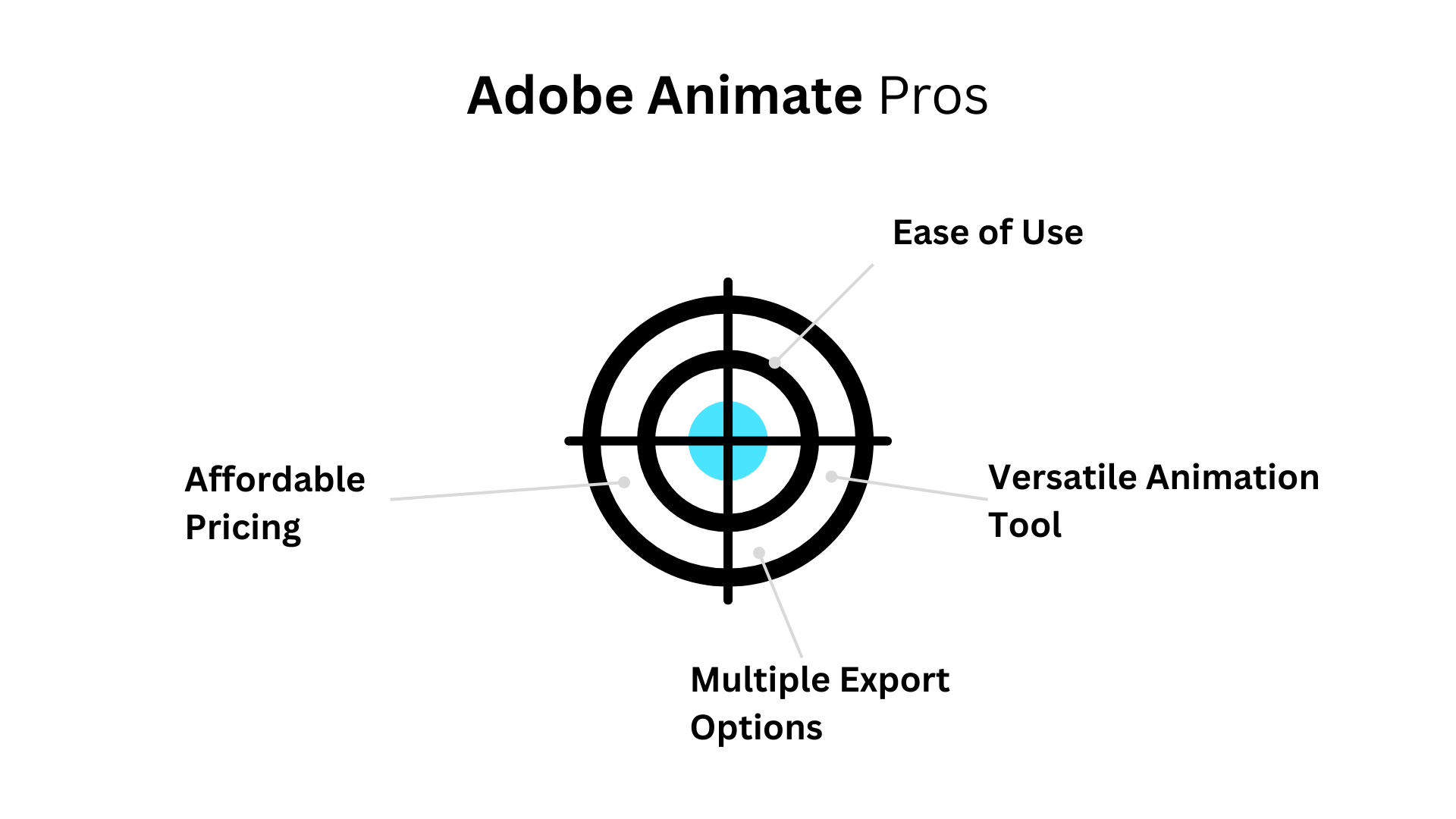
Ease of Use
One of the primary advantages of Adobe Animate is that it is very easy to use. The software has a user-friendly interface suitable for both beginners and experienced users. Additionally, Adobe Animate comes with a wide range of tutorials and online resources that can help users get the most out of the software.
Versatile Animation Tool
Adobe Animate is also a very versatile animation tool. The software can be used to create a wide range of animations, including 2D cartoons, 3D models, and even interactive games. Additionally, Adobe Animate can be used in conjunction with other Adobe products, such as Photoshop and After Effects, to create even more complex animations.
Wide Range of Export Options
Another advantage of Adobe Animate is that it offers a wide range of export options. Animations created in the software can be exported as video files, images, or even HTML5 files that can be played on any web browser. This makes it easy to share animations with others or embed them on websites or blogs.
Affordable Pricing
Adobe Animate is also very affordable compared to other animation software programs. The software can be currently purchased at just $20.99 per month. Additionally, Adobe offers discounts for students and teachers, making the software even more affordable for those who are looking to create animations for educational purposes.
After Effects
Adobe After Effects is one of the leading programs for creating motion graphics, visual effects, and compositing. It is used by video editors, graphic designers, and animators to create stunning visuals for commercials, movies, TV shows, and more.
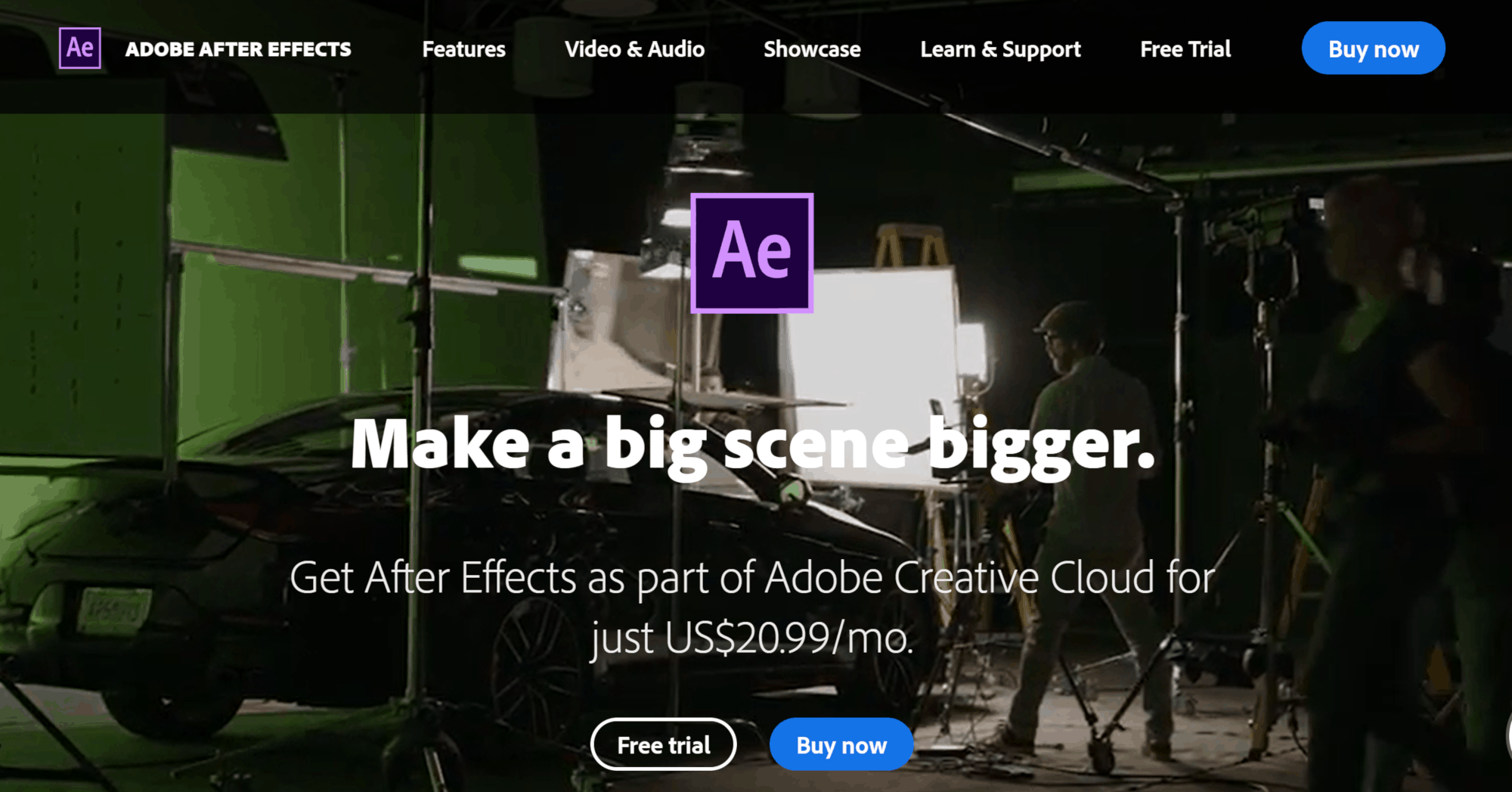
History of After Effects
The software program After Effects has become a favorite among filmmakers and graphic designers for its versatile editing options and special effects capabilities. The company CoSA initially developed it in 1993 to add enhancements to video footage. In 1994, Adobe Systems purchased CoSA and re-branded the program as part of its Creative Suite bundle.
Over the years, After Effects has consistently added new features while maintaining its position as an industry-standard program. Its motion graphics template feature, introduced in 2018, allows users to share customizable templates with others and further streamline their workflow with each update, After Effects continues to revolutionize the world of visual storytelling.
Features of After Effects
Compositing and Layering
One of After Effects’ most powerful features is its ability to composite and layer images together. This means you can take multiple images or videos and combine them into a single composition. You can then add effects to each layer individually, which gives you a lot of control over the final look of your video.
This feature is particularly useful for creating special effects like green screen compositing, where you can superimpose one image over another. For example, you could use green screen compositing to put a person in front of a CGI background or to make it look like they’re flying.
Another common use for layers is to create animated graphics. By using multiple layers, you can create complex animations that would be difficult or impossible to create with a single image. After Effects comes with various built-in animated graphic elements you can use or you can create your own from scratch.
Rotoscoping
Rotoscoping is an animation technique that allows you to trace over live-action footage frame-by-frame to create realistic animations. This is a very time-consuming process, but it’s often necessary for high-quality animations. After Effects has a number of tools that make rotoscoping easier, such as the pen tool, which allows you to draw masks around the object that you want to animate.
The Puppet Pin Tool
The Puppet Pin Tool is another great feature that can save you time when creating masks for your visual elements. This tool allows you to select points on your video footage, and After Effects will automatically generate a mask between those points. This mask can then apply any visual effects to the selected area. This is a great time saver and can help you get the most out of your visual elements.
Pros of Using After Effects
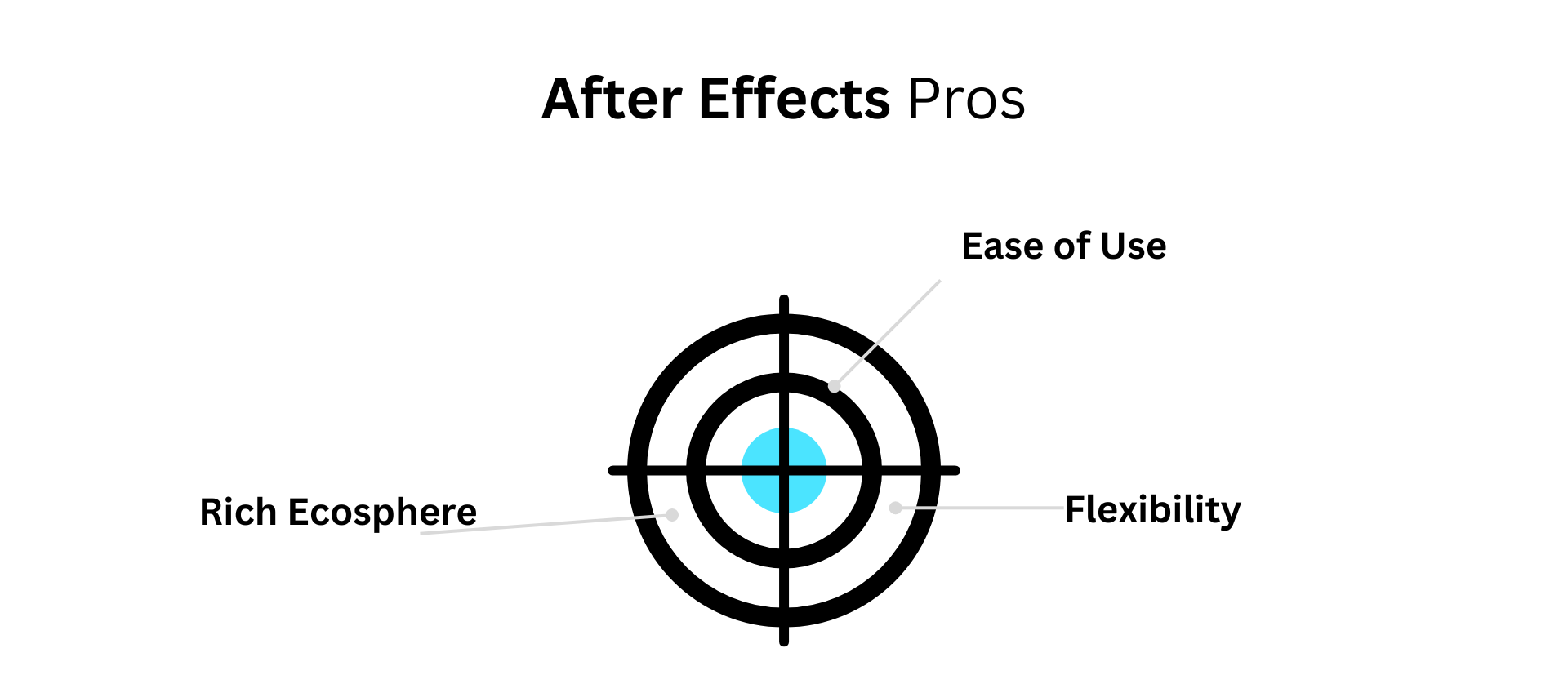
Ease of Use
One of the biggest pros of using After Effects is that it is incredibly easy to use. Unlike some of the other big-name video editing software out there, you don’t need to have After Effects experience to use it effectively. The interface is relatively user-friendly, and plenty of online resources (like this one!) can help you learn the ropes.
Flexibility
Another big pro of using After Effects is its flexibility. There are so many different things you can do with the software – the sky’s the limit. Whether you want to create a simple title sequence or something more complex like animation or visual effects, After Effects can help you achieve your vision.
Rich Ecosphere
Because After Effects is such a popular tool, a thriving ecosystem of third-party plugins, scripts and templates can help you achieve almost anything you can imagine. No matter what you want to do with After Effects, chances are there’s a plugin or tool that can help you do it faster and better.
Adobe Animate Vs After Effects – What Makes Them Different?
Applications
Adobe Animate is primarily used for creating interactive vector-based animations, while After Effects is used for more complex motion graphics and visual effects. After Effects gets the win here since it supports more applications.
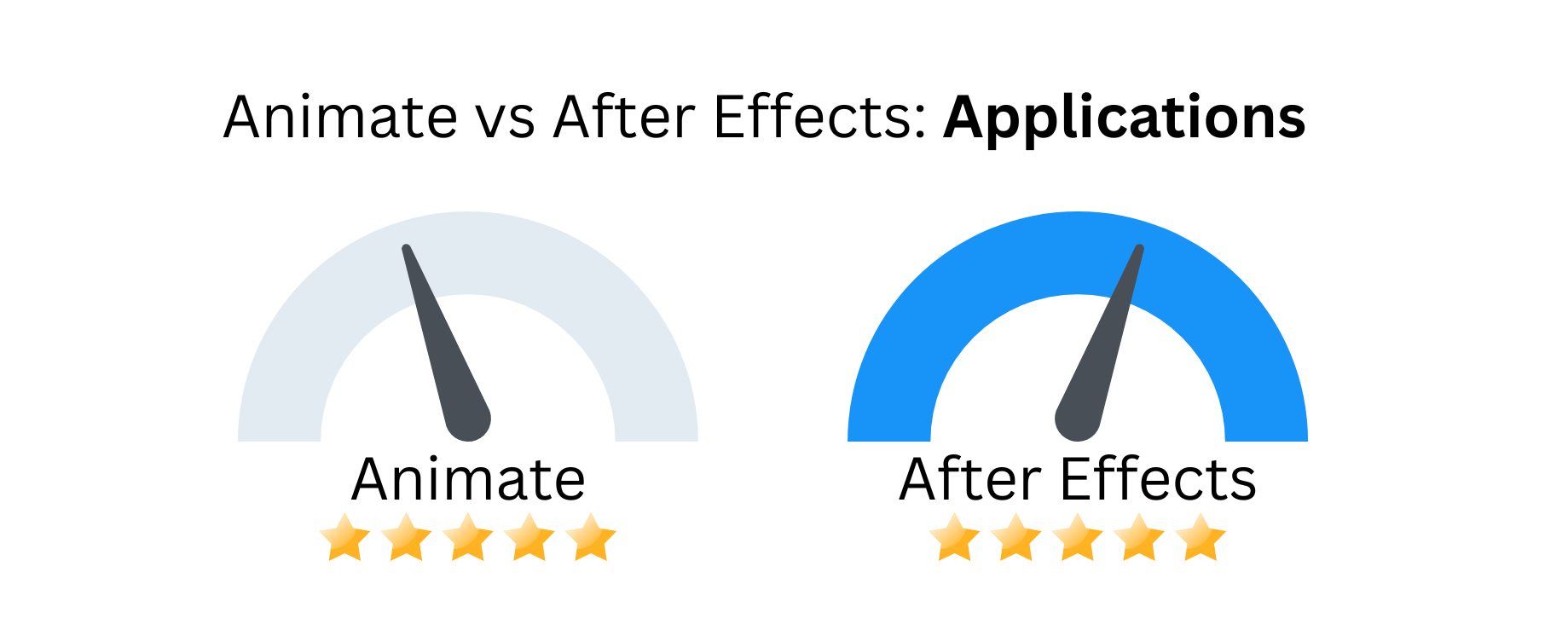
Raster Graphics
Adobe Animate natively supports importing and animating raster graphics (such as bitmap images), while After Effects does not. Raster graphics are made up of pixels instead of mathematical algorithms, meaning they can lose quality when they’re scaled up or down. This can make them less than ideal for animations that need to be played back at different resolutions. However, there are plugins available for After Effects that allow it to import and animate raster graphics.
We gave the win to Animate when it comes to raster graphics.
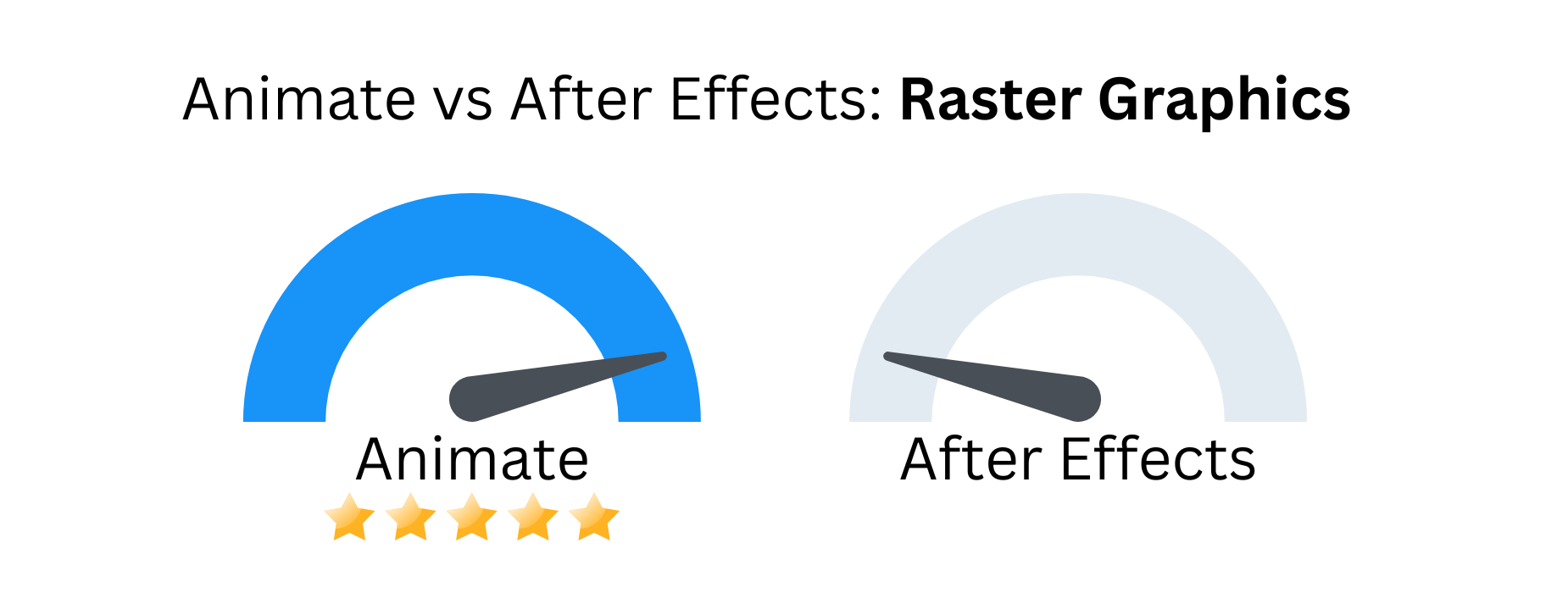
Layers
Adobe Animate has a single timeline with multiple layers, while After Effects has multiple timelines with multiple layers. This means if you want to create an animation with multiple characters or objects moving independently of each other, you’ll need to create separate timelines in After Effects.
In Adobe Animate, everything is contained within a single timeline, making it easier to keep track of your animation as a whole. That’s why we’ve given the win to Animate when it comes to layers.
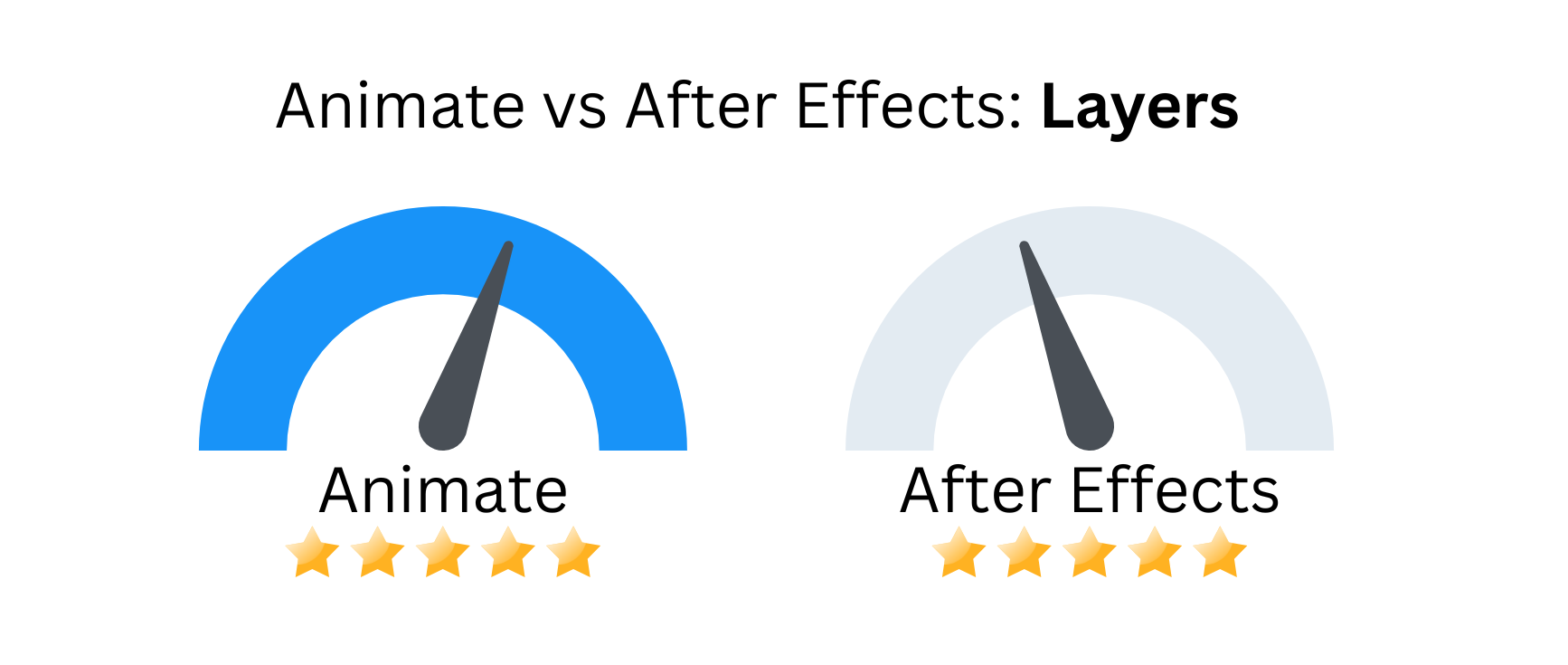
Workflow
One of the biggest differences between Adobe Animate and AfterEffects is the workflow. Adobe Animate uses a “draw-to-pose” workflow where you first draw your character in its starting position and then draw each subsequent frame until you reach the desired ending pose.
This can be a more intuitive workflow for traditional animators who are used to working on paper. However, it can also be more time-consuming since you need to draw out each frame individually.
In contrast, AfterEffects uses a “pose-to-pose” workflow where you first draw your character in its starting position, then draw the keyframes (frames where there is a significant change in movement), then fill in the intervening frames between those keyframes using tweening (an automated process that creates those in-between frames).
This can be a quicker workflow since you don’t need to draw out every single frame, but it can be less intuitive for traditional animators since it doesn’t mirror the way they’re used to working on paper.
Although the workflows are different, it’s a challenge to say whether Animate or After Effects is better, so we’ve set these two programs as a tie.
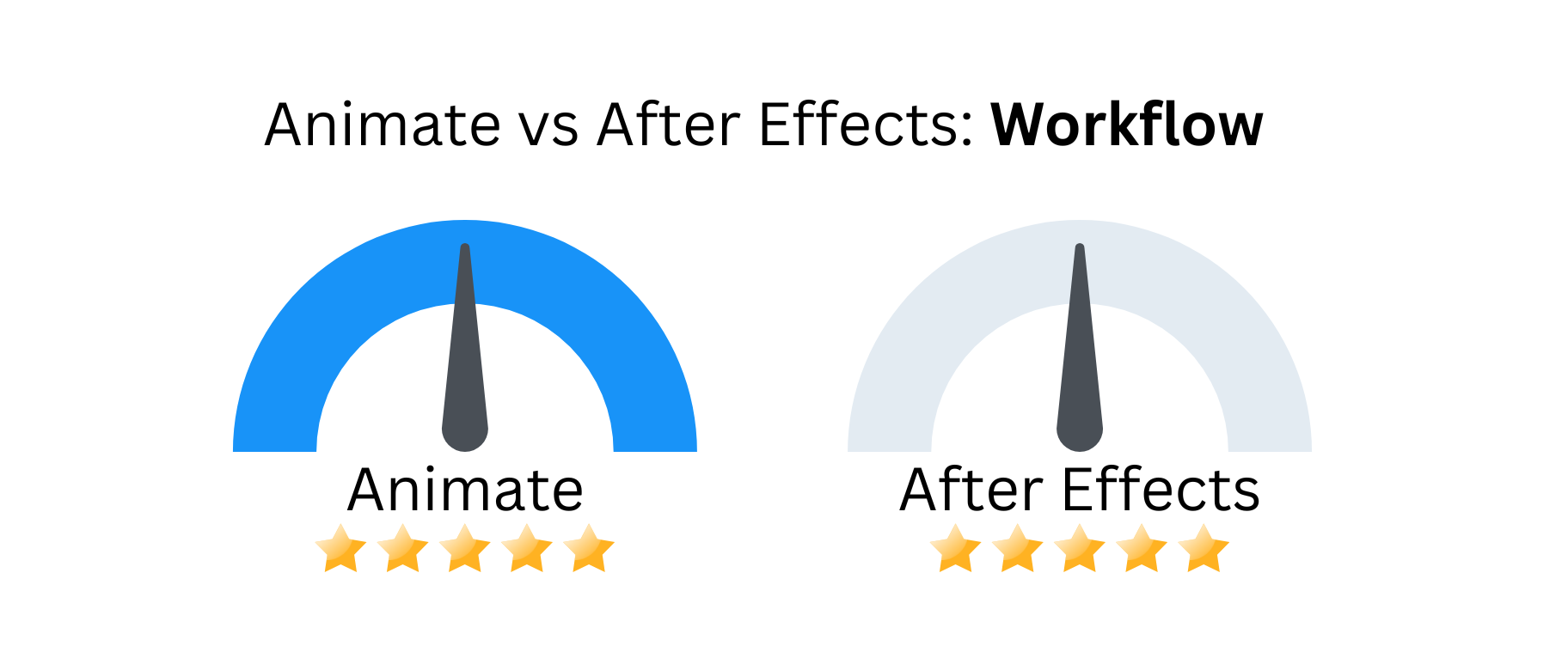
The Bottom Line
So, what’s the verdict? After Effects or Adobe Animate?
The answer is … it depends.
If you want to create sophisticated motion graphics with much control and depth, then After Effects is your best bet. But if you want to create an animation that looks more like traditional hand-drawn cartoons and videos, Adobe Animate is the better choice.
Ultimately, the program you choose comes down to your personal preferences and what you hope to create with your animations.